This is a screenshot tutorial written by EnderTheGreat, a former staff member of CubeBuilders.
Hey everyone, One of the greatest ways to share your experiences on Minecraft is to use screenshots! Whether you're just showing something off or reporting something to staff, taking screenshots is the way to go!
First off, we need to discuss how to take a screenshot on all devices.
Microsoft Windows
For those on Windows, the easiest way to capture your screen is to hit the following:
Mac:
Press Command (?)-Shift-3. The screenshot is added to your desktop. This is similar to using Print Screen on Windows.
This should save the image to what is called the clipboard or your desktop for Mac users! Now you just need to open paint or some other image software.
from here, just paste it into paint/your software. 
One last step. The key here is to submit it to the forums!
Simply start a post, and go to one of the items pointed out in the image below.
The small box is to embed an image. To do that, simply use a site such as Imgur. I'll provide a link.
http://imgur.com/
The larger one at the bottom is to post attachments. To do that, just click on "Choose File" and upload away!
EnderTheGreat's Screenshot Tutorial
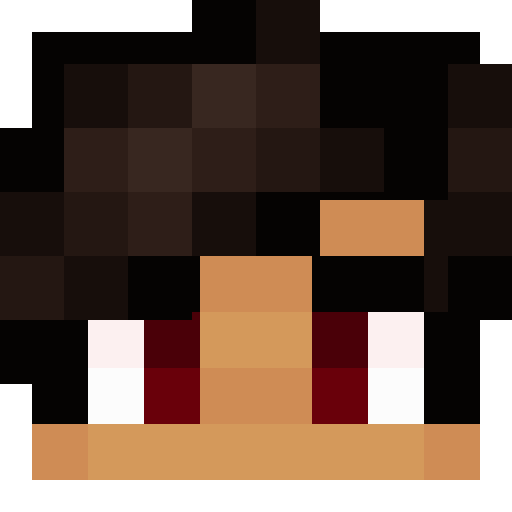
EnderTheGreat's Screenshot Tutorial
Post by: SiggiJG - February 29th, 2016, 12:17:56 pm