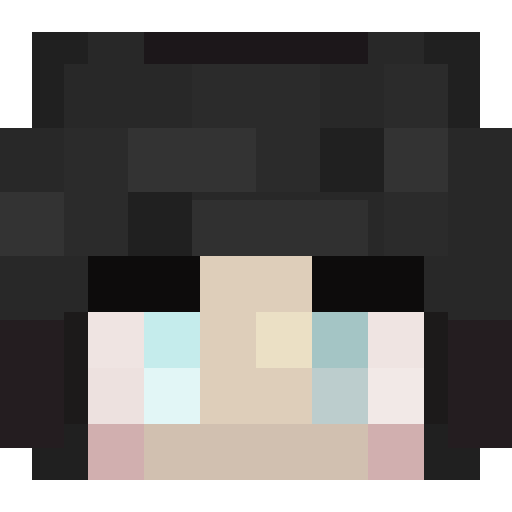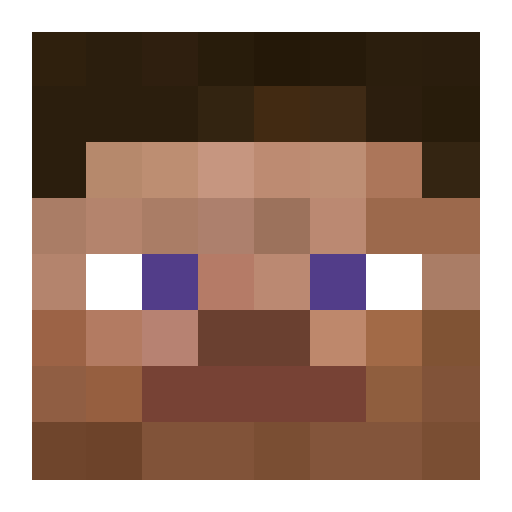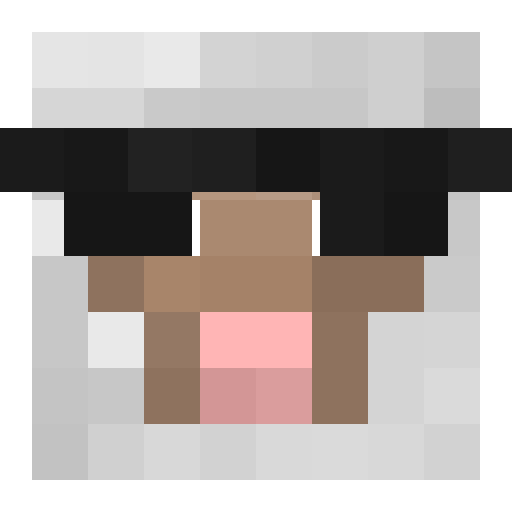Hi Welcome CubeBuilders Official Guide, I have merged all the great guides into one topic. If you would like to submit a guide, please contact to Akiraff for an approval before you get your guide up here.
Lil_Britt - [url=http://cubebuilders.net/index.php?topic=1082.msg4304#msg4304][Guide] How to make and upload a faction cape[/url]
EnderTheGreat - [GUIDE] How to make and upload a faction cape
EnderTheGreat - Screenshot Tutorial!
Livetabon - World Edit Command List
Akiraff - Guideception
Akiraff
CubeBuilders Administrator
[Guide] How to make and upload a faction cape
So, I noticed that a lot of you have been having troubles with the capes.
To help you guys, Ive made a guide with pictures of the step by step process of what I have come to understand.
First of all, you want to go to http://cubebuilders.net/capeguide.png
You then want to right-click the image and Save As the file where ever it will be easiest for you to access it.
Once you have downloaded the image, open it in paint or whatever you are going to use to edit the thing with.
The white area with the text can be deleted. All you really want to focus on is the cape part. The only important thing is that you Do NOT remove the little white squares from the corners of the cape
Now, what you do with the inside of the cape is up to you. You can delete the words on the cape and color it however you please. I wanted mine to be pink.
Now, once you have chosen what you want it to look like, youre going to want to go into the resize option at the top. (See Image #3)
If you cannot find the resize option, or the resize option is not working for you, youre just going to have to manually do it with the ruler provided until the text (highlighted in image #4) matches one of these sizes: 64x32, 128x64, 256x128, and 512x256
Once this is done and you are happy with your design, click Save and NOT Save as unless you are going to rename the file. The file has to be PNG Format or it will not work.
Lastly, you want to do /cape in-game and click on the link for faction capes.
Click on Choose File and click on the file that you saved, then click upload. If you followed the instructions, the page should look like Image #5
I really hope this helped a lot of you. If you have any questions, do not hesitate to message me or comment on this forum. Thank you, and have a wonderful day.